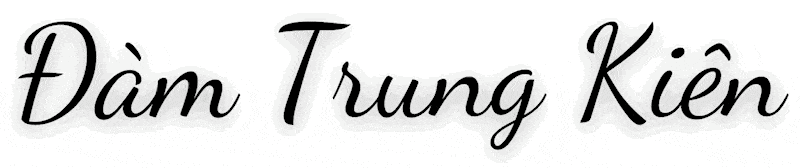Giới thiệu
SSL là gì?
SSL là viết tắt của Secure Sockets Layer, là một tập tin nhỏ được mã hóa chứa dữ liệu thông tin của một website hoặc một tổ chức/công ty. Khi cài đặt chứng chỉ lên máy chủ website (webserver), nó sẽ cho phép website sử dụng kết nối an toàn (hay còn gọi là Giao thức HTTPS) khi giao tiếp giữa webserver và trình duyệt của người dùng. Khi dữ liệu truyền đi thông qua giao thức HTTPS, các dữ liệu sẽ được mã hóa và chỉ có webserver chứa khóa riêng (private key) thì mới có thể giải mã được dữ liệu này.
Cerbot là gì?
Certbot là một ứng dụng Let’s Encrypt phổ biến nhất và có trong hầu hết các bản phân phối Linux chính, bao gồm khả năng cấu hình tự động thuận tiện cho Apache và Nginx.
Hướng dẫn thực hiện
Lưu ý: Domain cần cài đặt SSL phải được trỏ về IP máy chủ
Để cài đặt SSL Let’s Encrypt với Certbot trên Nginx , các bạn có thể thực hiện theo các bước sau
Bước 1: Cài đặt Cerbot Let’s Encrypt Client
- Cài đặt cerbot-nginx
sudo apt install certbot -y python3-certbot-nginx

- Cho phép HTTPS thông qua tường lửa
sudo ufw allow 'Nginx Full'
Bước 2: Cài đặt SSL Let’s Encrypt cho website
Để cài đặt SSL Let’s Encrypt cho website với Cerbot-nginx, chúng ta sẽ có cấu trúc câu lệnh bên dưới.
sudo certbot --nginx -d domain.com -d www.domain.comỞ đây mình làm mẫu với website demo.damtrungkien.com , nên cú pháp của mình sẽ như sau
sudo certbot --nginx -d demo.damtrungkien.com
Bây giờ bạn tiến hành điền các thông tin cần thiết để thiết lập SSL cho website.
root@ubuntu20-04:~# sudo certbot --nginx -d demo.damtrungkien.com
Saving debug log to /var/log/letsencrypt/letsencrypt.log
Plugins selected: Authenticator nginx, Installer nginx
Enter email address (used for urgent renewal and security notices) (Enter 'c' to
cancel): admin@. ### Nhập email của bạn
- - - - - - - - - - - - - - - - - - - - - - - - - - - - - - - - - - - - - - - -
Please read the Terms of Service at
https://letsencrypt.org/documents/LE-SA-v1.2-November-15-2017.pdf. You must
agree in order to register with the ACME server at
https://acme-v02.api.letsencrypt.org/directory
- - - - - - - - - - - - - - - - - - - - - - - - - - - - - - - - - - - - - - - -
(A)gree/(C)ancel: A ### Nhập A đồng ý điều khoản
- - - - - - - - - - - - - - - - - - - - - - - - - - - - - - - - - - - - - - - -
Would you be willing to share your email address with the Electronic Frontier
Foundation, a founding partner of the Let's Encrypt project and the non-profit
organization that develops Certbot? We'd like to send you email about our work
encrypting the web, EFF news, campaigns, and ways to support digital freedom.
- - - - - - - - - - - - - - - - - - - - - - - - - - - - - - - - - - - - - - - -
(Y)es/(N)o: N ### Nhập N từ chối nhận các thông báo khác của Let's Encrypt
Obtaining a new certificate
Performing the following challenges:
http-01 challenge for demo.damtrungkien.com
Waiting for verification...
Cleaning up challenges
Deploying Certificate to VirtualHost /etc/nginx/sites-enabled/default
Please choose whether or not to redirect HTTP traffic to HTTPS, removing HTTP access.
- - - - - - - - - - - - - - - - - - - - - - - - - - - - - - - - - - - - - - - -
1: No redirect - Make no further changes to the webserver configuration.
2: Redirect - Make all requests redirect to secure HTTPS access. Choose this for
new sites, or if you're confident your site works on HTTPS. You can undo this
change by editing your web server's configuration.
- - - - - - - - - - - - - - - - - - - - - - - - - - - - - - - - - - - - - - - -
Select the appropriate number [1-2] then [enter] (press 'c' to cancel): 2
Redirecting all traffic on port 80 to ssl in /etc/nginx/sites-enabled/default
- - - - - - - - - - - - - - - - - - - - - - - - - - - - - - - - - - - - - - - -
Congratulations! You have successfully enabled https://demo.damtrungkien.com
You should test your configuration at:
https://www.ssllabs.com/ssltest/analyze.html?d=demo.damtrungkien.com
- - - - - - - - - - - - - - - - - - - - - - - - - - - - - - - - - - - - - - - -
IMPORTANT NOTES:
- Congratulations! Your certificate and chain have been saved at:
/etc/letsencrypt/live/demo.damtrungkien.com/fullchain.pem
Your key file has been saved at:
/etc/letsencrypt/live/demo.damtrungkien.com/privkey.pem
Your cert will expire on 2022-09-17. To obtain a new or tweaked
version of this certificate in the future, simply run certbot again
with the "certonly" option. To non-interactively renew *all* of
your certificates, run "certbot renew"
- Your account credentials have been saved in your Certbot
configuration directory at /etc/letsencrypt. You should make a
secure backup of this folder now. This configuration directory will
also contain certificates and private keys obtained by Certbot so
making regular backups of this folder is ideal.
- If you like Certbot, please consider supporting our work by:
Donating to ISRG / Let's Encrypt: https://letsencrypt.org/donate
Donating to EFF: https://eff.org/donate-leSau khi cài đặt xong, bạn truy cập website và kiểm tra kết quả. Như hình dưới là mình đã cài đặt SSL Let’s Encrypt cho website thành công với Cerbot-nginx.

Chúc các bạn thực hiện thành công.!